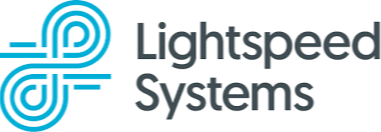
Internet content filtering is done for all devices on LCPS networks and LCPS-provided student devices on or off the LCPS network – for example, at home. Our primary content filtering goals fall under three main categories: Safety of students, Security of our network, compliance with, for example, the Children's Internet Protection Act (CIPA), and our own Acceptable/Responsible Use Policies.
Lightspeed Parent Portal (weekly reports)
Parents/guardians may opt-in to receive automated weekly emails summarizing their student's internet usage while using an LCPS device. To enroll in these weekly emails, please update your preferences within ParentVue.
Weekly emails are sent each Sunday to provide an overview of your student's internet usage. The same email also contains an option to sign up for the Lightspeed Parent Portal. The Lightspeed Parent Portal is optional but provides near real-time information on your student's internet activity with additional details, including the ability to pause web browsing while not at an LCPS location.
You can access the Lightspeed Parent Portal by following the instructions below. The Lightspeed Parent Portal can be accessed by you 24x7 to see the near real-time activity of your student's internet activity. This tool will help parents/guardians work with their students to develop healthy habits and understand appropriate internet use. To enroll in these weekly emails, please update your preferences within ParentVue.
Frequently Asked Questions
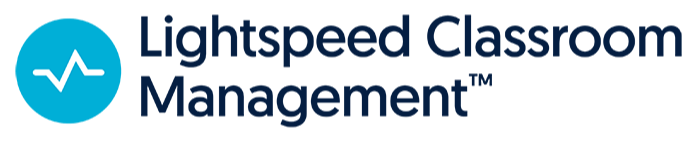
Lightspeed Classroom is an optional classroom device management software tool that can help teachers keep students focused and engaged in their learning when leveraging LCPS-issued devices. Teachers can push websites to student devices, view and blank student screens, and students can request teacher help, and share when their work is completed, all from one platform.
Lightspeed Access Scan (Staff Access Only)
The Lightspeed Access Scan extension allows LCPS staff to scan a web page and determine if a student can view all of its contents.
Using this utility will help staff & teachers identify if a student would have access to a web URL that they are considering for curriculum.
